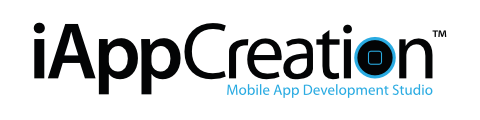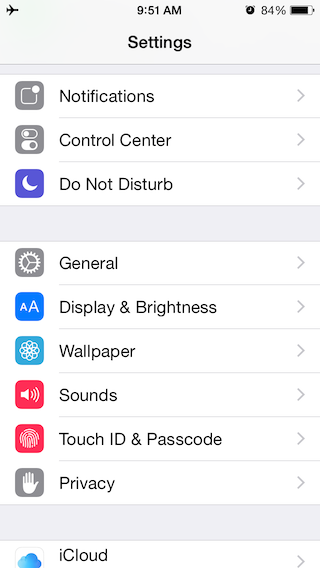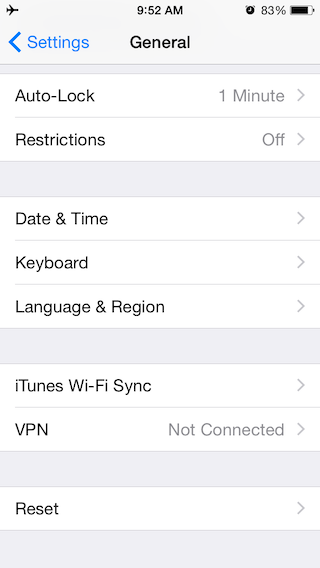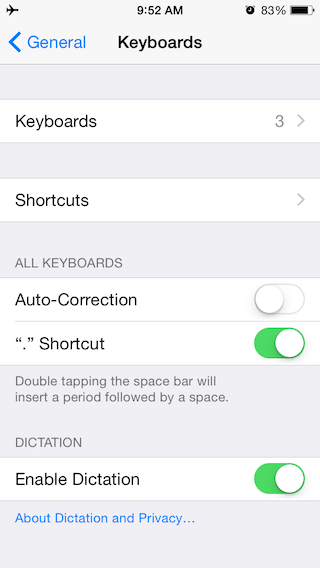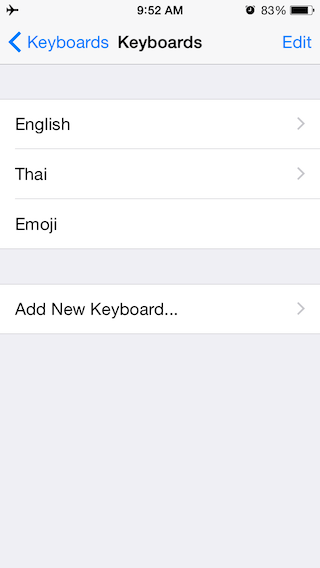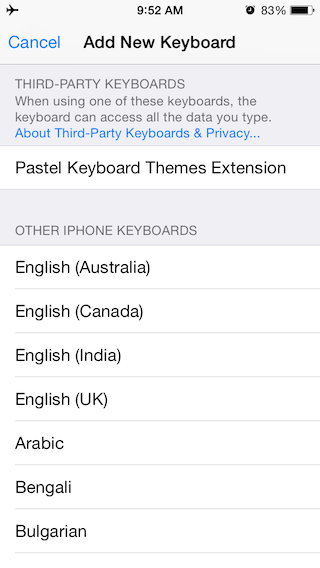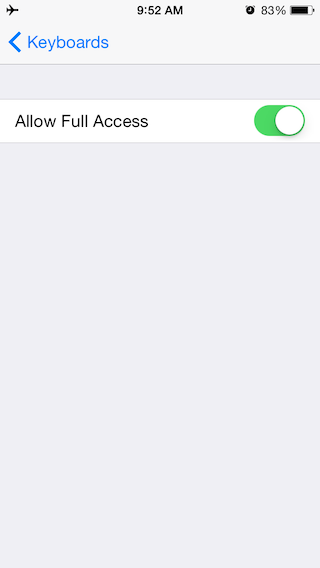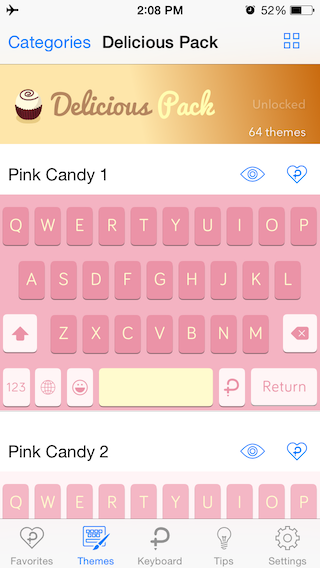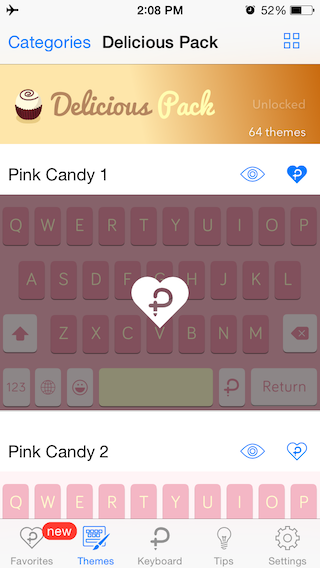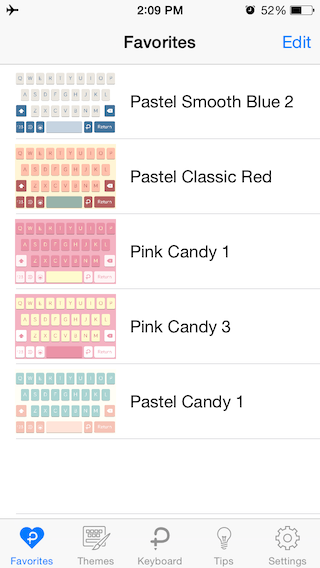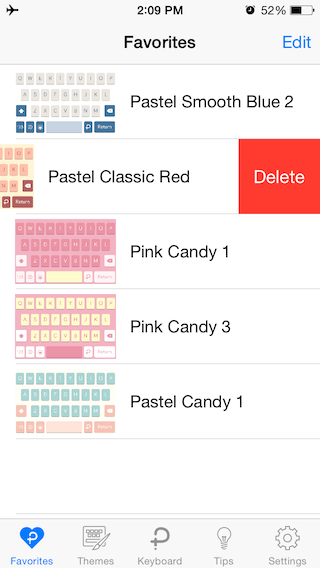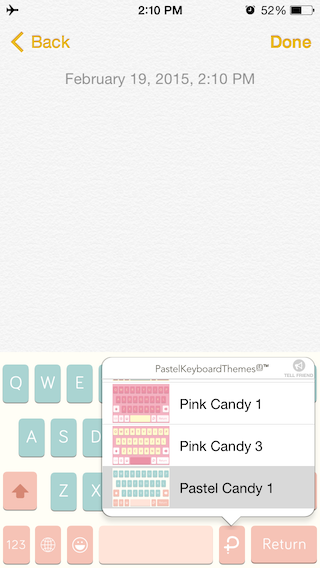FAQs
You can find any thing you want to know about Pastel Keyboard™ on this page.
Pastel Keyboard™ - App Overview | Screenshots | FAQs
Pastel Keyboard™ FAQs
What is Pastel Keyboard Themes Extension?
Pastel Keyboard Themes Extension™ is a third-party keyboard that comes with over 100+ cute and colourful keyboard themes design in one app. You can use this keyboard instead of the original iOS system keyboard in any app on your iPhone.
Overview Features
– Over 100+ themes and continue added in every update.
– Emoji keyboard.
– Support for English and Thai keyboard.
– Over 20+ cute keyboard click sounds.
– Built-in Theme Switcher.
– Support for iPhone 6 & 6 Plus.
– Fully support for iOS 8.
– and many more!
Where can I use Pastel Keyboard on my iPhone?
You can use Pastel Keyboard in any where and any app on your iPhone.
How to use this keyboard on my iPhone?
First of all, you have to add this keyboard to iOS setting first. To do that, Go to iOS Setting > General > Keyboard
Then, Tap keyboards > choose ‘add new keyboard’.
After that, Choose Pastel Keyboard Themes Extension > Enable language you want to use.
Finally, Enable ‘Allow Full Access’ for every single language you’ve chosen.
How to add theme to favourite?
How to change theme?
Pastel Keyboard Themes Extension™ comes with built-in theme switcher. So, you can easily change theme right from your keyboard. To do that, Go to any app that display keyboard. After that, tap and hold on ‘P’ button to change theme.
*Added themes in favourite list will be loop in this switcher. You can manage favourite list by go to the app and choose favourites tab.
Can I delete the original iOS system keyboard?
Yes, You can delete the original iOS system keyboard. So, It’s mean, you can use Pastel Keyboard instead of iOS system keyboard and you can add it back any time you want.
Can I create my own themes?
No, You can’t create your own themes for now. But, We are continue to add new theme packs in every update!